I have a 2004 LS430 ( I beleive it is Gen 4 system) with map data 3.1.
What is the latest data update I can use which will allow me to use the override steps you describe in the tutorials section. Also any suggested places to buy the disk?
Any post you can refer me to for intallation instructions?
Thx Ernie
The Big D: That is a question that has been asked for about 2 plus years now and the bad news is no one has found out how to do it on 2007 or later models. Some have made a hardware modification (entails cutting wires, or adding a switch, etc. which requires removing the Nav screen). I too would like to be able to actually use the nav system (that is my wife from the passenger seat) but after searching this forum and the internet for many many days now, I have found no solution.
The problem is that Lexus has either removed the override option (used to be available with simple touches on the screen for older models), or it is accessible through some other means that so far no one has figured out.
Omegaman