I recently joined the group of all satisfied Lexus owners. I purchased a certified pre-owned 2004 LS430. Wonderful car with outdated maps in the Navigation system. I purchased the updated DVD frrom my local Lexus dealer parts department. I just told them which model and tear and $275.00 later, I had my update. The only problem was that I had no idea how to install it. I quickly went to the internet where all answers in life are found. Much to my suprise, there was not a step by step instruction for this procedure. I thought this would be a common thing and there would plenty of help. NOT. So I decided to figure it out and write my own unstructions and help others trying to do the same. (I could not figure out the picture and links in the forums yet. a bit techy for me)
Changing the Navigation DVD in a 2004 Lexus LS 430
I searched the internet for the “how to” steps for changing the DVD based Navigation system in my Lexus LS430 and could not find a step by step. So I decided to venture out and write one myself. I hope you find this useful. (This Step-by-Step instruction is written for a 2004 Lexus LS430. I cannot say that it may not apply to other years, makes, or models of Lexus Vehicles.)
The Right DVD
It is imperative the you obtain the correct replacement DVD for your particular Lexus model. There are plenty of articles on this so I won’t belabor it in this article. The easiest way to just go is asking your Lexus dealer parts department for the updated DVD for the navigation system that matches your year and model. The 2004 LS430 is a “GEN4” system. The current version as of this article was 2007 version 1. My old version was 2004 version 2.
Location
The DVD based navigation system is located in the trunk under the mat on the passenger side of the vehicle. It is securely mounted under the mat and deck. It is about the size and shape of a self enclosed after-market radio. It sole purpose is to provide the Navigation information for the vehicle.
STEP 1.[/b]
Remove the trunk mat completely from the vehicle and set aside. Lift the decking using the handle exposing the spare tire. Completely remove from the vehicle and set aside.
STEP 2
Remove the deck mounting tack using a small bladed screwdriver and lift up. Set aside for replacement. Remove the side decking exposing the DVD unit.
STEP 3
The DVD unit is mounted securely in place using 2 bolts on either side. Both of these must be removed using an 8mm socket or a Philips screwdriver. Set the aside for re-installation. (Be careful not to drop them down into the cavities surrounding the unit. It looks dark down there and you might not get them back)
STEP 4.[/b]
Carefully lift the front edge of the DVD unit up from its holder about 1”.
DO NOT REMOVE THE UNIT COMPLETELY.
STEP 5
START THE VEHICLE. It must be running to provide power to the unit. Remove the old DVD from the unit using the OPEN button by pushing in and sliding to the left. This will reject the old DVD currently installed in the unit. The Navigation screen will display a message indicating there is not disk installed. Insert the new updated DVD into the slot on the unit. Slide the OPEN button back to the right into its original position. The navigation screen will display a message indicating the system is loading the new data.
STEP 6
• Carefully push the unit back down in its mount. Replace the 2 bolts
• Replace the side deck and mounting tack
• Replace the spare tire deck and carpet mat.